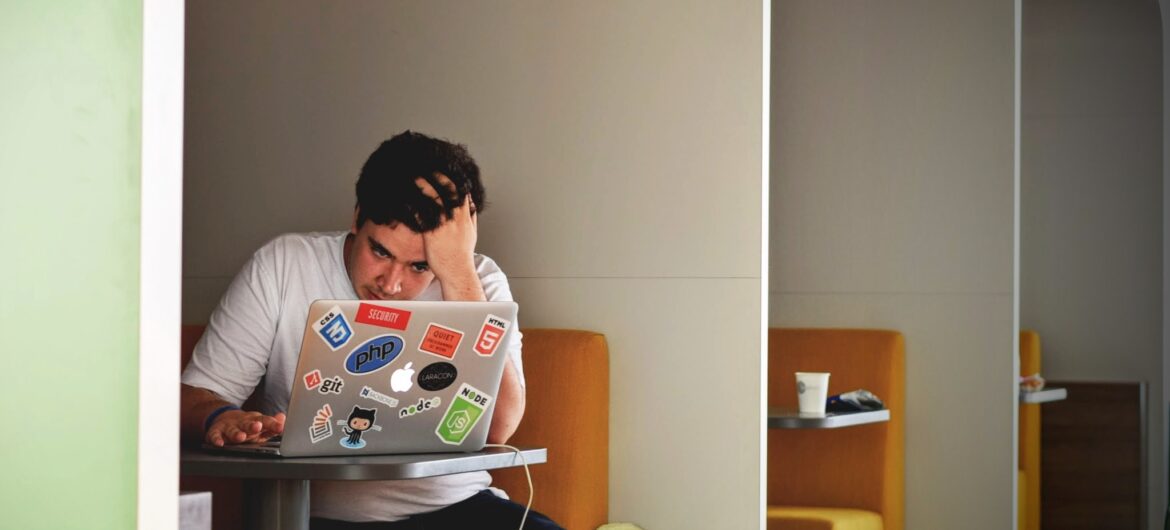TThe Stellenbosch University student internet network removed pay-per-use cost for on-campus internet last year, and this year has transitioned to fully using the eduroam network instead of MatiesWifi. The days of Inetkey are finally completely over.
I can’t find any information on the official website(s), at least not as easily as one would want, so I made a short guide on how to register your device to use the on-campus wifi (and ethernet, if you’re in a residence, but then just ignore all the wifi-related steps). That is, without having to stand in line at the IT Hub for something you can do yourself.
Before using the network, students will have to be registered, as far as I can tell, and be able to pay the R440 network registration fee. All non-Windows devices can self-register pretty easily, but Windows devices will have to follow a few extra steps.
First, connect to the “RegisterMe!” wifi network. Certain devices (such as iOS) might disconnect you immediately because the “RegisterMe!” does not have internet access. In that case you will have to select the “connect even without internet” option, if it appears. After this, a page should open in your web browser asking you to log in with your university credentials. If it does not, you can navigate to the page yourself by clicking on or typing into your address bar the following URL: http://maties2.sun.ac.za/selfreg.php. (Make sure to include the “http://” — without an “s” — at the front since it won’t work without it, and it doesn’t automatically redirect.)
A previous version of this article mistakenly had this backwards; I assumed the working URL would be the one using HTTPS, the more secure version. Apologies, I wrote this from memory.
The steps on that page asks you first to confirm that you accept the R440 network registration fee, after which you will have to fill in information about yourself, your device and location. As part of the aforementioned forms, Windows users will have to download and run a small application that checks if your Windows is up to date and that you have antivirus and so on. If your system is up to date, you can continue on with your registration. Otherwise, you will either have to update etc. and try again, or take your laptop to the IT Hub so they can do it for you. After completing the forms successfully, you will see a message instructing you to disconnect from “RegisterMe!”, wait something like 30 seconds, and then connect to the “eduroam” network.
I have previously written about eduroam, but the rundown is that it is a protocol that educational institutions can use to provide internet access to students and researchers across the world. In other words, Stellenbosch University students can connect to the internet at any institution that runs an eduroam hotspot by using their SU email and password. Similarly, eduroam has been available at SU for students of other institutions. This access was, however, throttled in order to prioritise SU students who had to pay for their usage on the MatiesWifi network.
The eduroam wifi network is a bit different from normal wifi networks. It firstly doesn’t use a password like home networks would, and it also doesn’t work like MatiesWifi where you had to log in on a specific page or app. Instead, it uses the WPA2 Enterprise standard, which basically just means it’s very secure and that, in the case of eduroam, you have to log in with a username and password.
When you try to connect to eduroam, you will see a form with a bunch of confusing options, but you can just look for the inputs labelled “Identity” and “Password”, and fill in your SU email address (including “@sun.ac.za”) and password. If this doesn’t work, you can try to use eduroam’s Configuration Assistant Tool.
I hope this helps!
For more information on eduroam, you can visit the organisation’s website.